You hit the power button on your TV, but instead of your favorite show, you see… nothing. A black screen. Don’t panic—this doesn’t always mean your TV is broken. In many cases, the fix is simple and something you can try at home before calling in a repair.
Here’s a step-by-step guide to troubleshooting a black TV screen.
Quick Fix Checklist
✅ Check all cable connections
✅ Make sure you’re on the right input/source
✅ Reset your TV display settings
✅ Perform a soft reset (unplug and restart)
✅ Try another device (HDMI or streaming box)
✅ Call for service if the issue persists
1. Cable Connection Issues
Loose or faulty cables are one of the most common reasons for a blank TV screen.
- Make sure the power cord is securely plugged into both the TV and wall outlet.
- Check HDMI or AV cables for external devices (cable box, gaming console, streaming stick). Unplug and firmly reinsert them.
- Try using a different HDMI port or cable to rule out a bad connection.
- Restart your external devices—sometimes the problem isn’t the TV at all.
2. Input Settings
Sometimes the TV is working fine, but it’s set to the wrong input.
- Press the Input/Source button on your remote.
- Cycle through until you land on the correct device (HDMI 1, HDMI 2, etc.).
- If you see the menu but not your device, the wrong input is selected.
3. Display Settings
If you hear sound but the screen is black, it could be a display configuration issue.
- Check Picture Mode or Display Settings in your TV’s menu.
- Restore settings to Default or Standard.
- Avoid selecting advanced display modes unless you’re sure they’re compatible.
4. Software & Soft Reset
Glitches happen—even with smart TVs.
- Turn the TV off and unplug it for at least 60 seconds.
- Plug it back in and restart.
- This soft reset often clears temporary software hiccups.
- If your TV allows it, check for a firmware update.
5. When It Might Be Hardware
If none of the above works, the problem may be internal.
- Backlight failure: Common in LED TVs. You may see a faint glow if you shine a flashlight at the screen.
- Power board issues: If there are no lights or signs of power, the internal board may need repair.
- Panel damage: Cracks, drops, or water damage often require replacement.
At this stage, contacting customer support or a repair technician is the best move.
When to Replace Instead of Repair
If your TV is an older model—or the repair estimate costs nearly as much as a new set—it may be smarter to upgrade.
At Aaron’s, you can find top brands like Samsung, LG, and Sony with convenient rent-to-own payment plans. That way, you get a bright, reliable new screen without the big upfront cost.