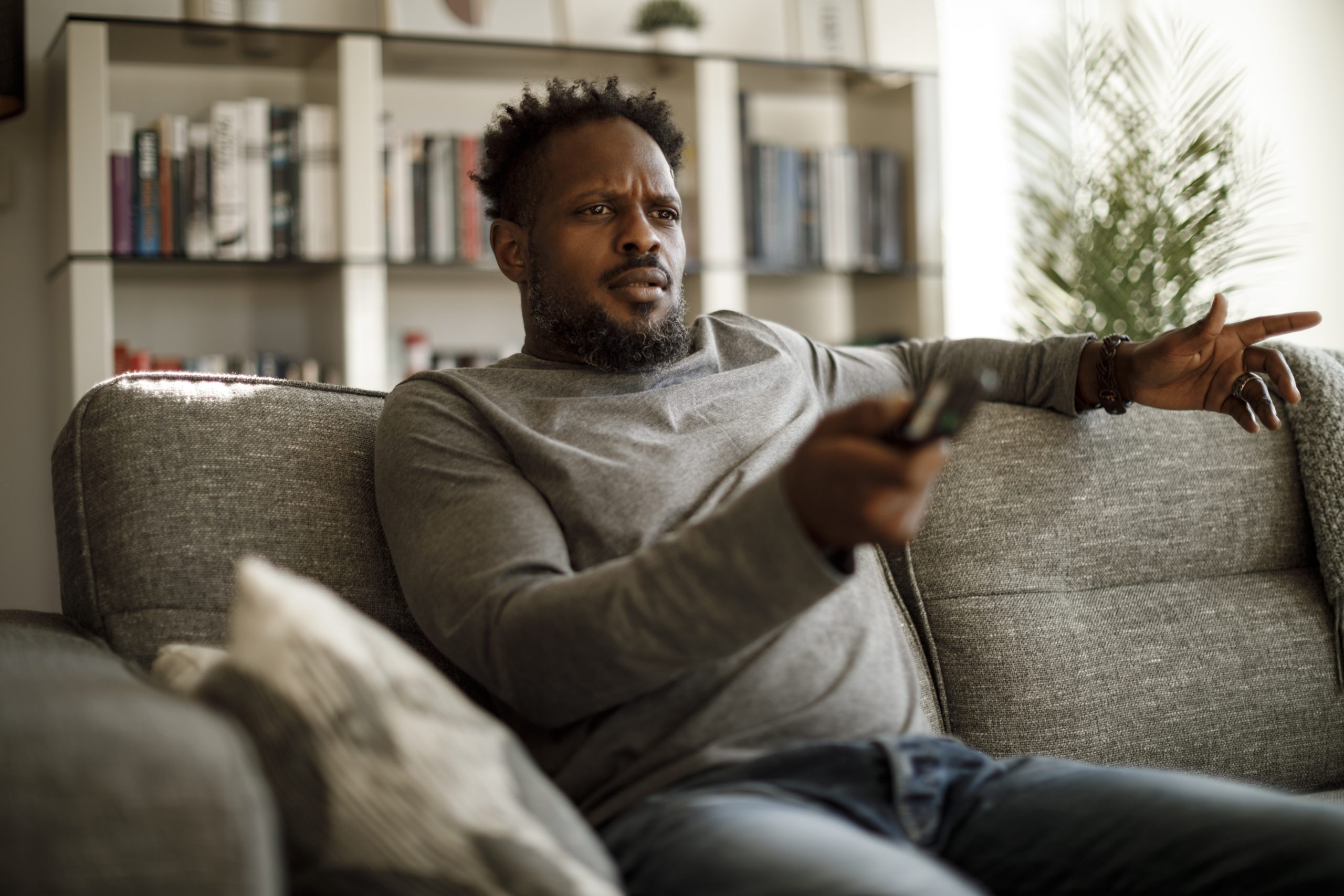If your TV keeps shutting off on its own, don’t panic—it’s usually caused by a simple setting, an overheating issue, or a loose connection. In most cases, you can fix it at home without calling for repairs.
Here’s how to troubleshoot step by step.
Quick Fix Checklist
✅ Check power-saving/sleep timer settings
✅ Perform a quick unplug/reset
✅ Ensure your TV is well ventilated
✅ Inspect power cord & HDMI cables
✅ Test or replace your remote control
✅ Review your CEC settings
✅ Update your firmware/software
1. Power-Saving & Sleep Settings
Most modern TVs automatically power off if inactive. Check your settings menu for:
- Power-Saving Mode
- Sleep Timer
- Auto-Off
Disable or adjust these options if they’re too aggressive.
2. Unplug & Reset
Sometimes a simple reset fixes the issue:
- Turn off the TV.
- Unplug from the outlet for 30–60 seconds.
- Plug it back in and restart.
This clears temporary glitches.
3. Ventilation & Overheating
TVs shut down when they overheat. To prevent this:
- Place your TV in a well-ventilated space.
- Keep it clear of dust—use a soft cloth or compressed air on vents.
- Avoid stacking devices (like game consoles) directly on top.
4. Cables & Connections
A loose or damaged cable can interrupt power.
- Inspect the power cord and wall outlet.
- Check HDMI and AV cables. Replace any damaged ones.
- Try plugging into a different outlet or power strip.
5. Remote Control Issues
Your remote could be the culprit.
- Replace the batteries.
- Test the TV with the remote batteries removed—if it works fine, the remote may have a sticky or faulty power button.
- If you have multiple TVs, check if another remote is interfering.
6. CEC Settings
CEC (Consumer Electronics Control) allows devices to control your TV. But glitches happen. Try disabling it.
Different brands call it different things:
- Sony: BRAVIA Sync
- LG: SIMPLINK
- Samsung: Anynet+
7. Firmware Updates
Outdated software can cause shutdown loops. Check your TV’s menu for updates, or visit the manufacturer’s website.
8. When It Might Be Hardware
If none of the above solves the problem, the issue may be internal.
- Power supply failure
- Main board issues
- Backlight malfunction
These require professional repair or replacement.
When to Upgrade Instead of Repair
If your TV is older, or the repair estimate costs as much as a new one, consider upgrading.
At Aaron’s, you’ll find top brands like Samsung, LG, and Sony, plus rent-to-own payment plans so you can enjoy a reliable new TV without a huge upfront expense.
Check out our TV Shopping Guide for more tips before choosing your next screen.